Lesson 2: Intermediate Operations
Estimated time to complete: 45 minutes
In this lesson, you will build upon the basics to create working scripts and functions and perform some analyses. By the end of this lesson, you will have created two of your required deliverables:
- Your modified version of
my_lucky_numbers.m - The figure
my_lucky_numbers.pngthat you will create during your analyses
Video
1. Setup
- Make sure your Working Directory is set to
/ > MATLAB Drive > iSci3A12-SciProgramming. This is where we will run our scripts and analyses. - In MATLAB, open the following files in the Editor window:
- The script
iSci_Intermediate.m, and - The function
iSci_lucky_numbers.m
- The script
2. Edit and save a new function
- Save a copy of
iSci_lucky_numbers.min the same direcotory and name itmy_lucky_numbers.m:- With
iSci_lucky_numbersopen, clickSave > Save As...
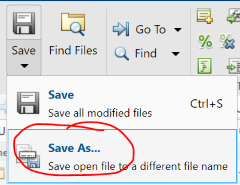
- Name the new file
my_lucky_numbers.m
- With
- In the function declaration (the top line) in
my_lucky_numbers.m, change the function name fromiSci_lucky_numberstomy_lucky_numbers. Save your changes.- NOTE: When you call a function, it will execute the last saved version of the file. As a result, you need to save your changes to a function before it will be reflected in the output.
3. Completing the lesson
3.1 Understand my_lucky_numbers
- Read through the code and comments in
my_lucky_numbers. You don’t need to understand every command, but try to get a sense of the logic behind the function. - Using the usage example provided, run the function a few times to understand its output.
- Edit your
my_lucky_numbersfunction so that instead of returning numbers between 1 and 49, it returns numbers between 1 and 100.- HINT: Find the value
49in the code and replace it with100. - Save your changes.
- HINT: Find the value
3.2 The scenario
You’ve been given a “lucky number generating program” from a friend (called my_lucky_numbers). You suspect that it’s outputting nothing but uniformly random numbers between 1 and 100. How can you investigate this?
3.3 The analysis
| IMPORTANT NOTE: For this lesson, you will work through the exercises within the script iSci_Intermediate.m. The instructions are embedded as comments in the script, and you can run through the steps by highlighting line(s) and executing them in the Command Window with the F9 key (Windows) or Fn+Shift+F7 (Mac). |
4. Deliverables
- Ensure that your figure
lucky_random_numbers.pnghas been created using all of the formatting commands included at the end ofIntermeidate.m(you don’t need to add anything else beyond what exists in the script), and looks similar to the image that Jay showed in the final video. You’ll download this from MATLAB Drive in order to submit. - Ensure that all changes to your function
my_lucky_numbers.mis saved.
5. Head to the next exercise
Once you’re done here, head to the next lesson to write your own function.